Hi There! This is Aniket and Welcome to BigtTricks.in
Kon Boot is an application which will silently bypass the authetication process of Windows based OS, Without overwriting your old password! In other words you can login to your Windows profile without knowing your password. Easy to use and excellent for tech repairs, data recovery and security audits. Fast, tiny and gets your job done! Follow the steps below and Bypass Windows Login Password.
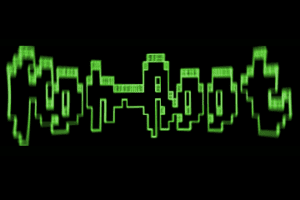
Features of Kon Boot :-
- It Can Bypass Windows XP, Windows Vista, Windows 7, Windows 8, Windows 8.1 and Windows 10
- Kon-Boot is now able to bypass online account authorization on Windows 8/8.1
- It will not overwrite your old password …it means that you can easily access you Friend’s or relative’s PC without getting caught :p
Steps To Bypass Windows Login Using PenDrive
- Download and Extract Kon-Boot 2.4.rar – Kon Boot 2.4.
- Plug in your PenDrive (Remove all other Pen Drives).
- Right click on “usb_install_RUNASADMIN.bat” located in kon-bootUSB folder and pick “Run As Administrator” option.
- After Process Completion, Reboot.
- Choose Boot from USB from BIOS settings.
- Follow the installation procedure.
- After Booting process you can login without password, just press “Enter”.
- Just Remove Kon-Boot Pen Drive and Reboot to Get back the original Windows authentication functionality.
Steps To Bypass Windows Login Using CD:-
- Download and Extract Kon-Boot 2.4.rar – Kon Boot 2.4.
- Insert Empty CD in your Optical Disk Drive.
- Download and Install ImgBurn – ImgBurn.
- Run ImgBurn program.
- Select “Write image file to disc”.
- Click “Browse”.
- Select “ kon-bootCD.iso” – this file is located in your “kon-bootCD” directory.
- You are ready to use your Kon-Boot.
- Choose Boot from CD from BIOS settings.
- Follow the installation procedure.
- After Booting process you can login without password, just press “Enter”.
- Just Remove Kon-Boot CD and Reboot to Get back the original Windows authentication functionality.
How To Change Profile Password? :-
1. Boot with Kon-Boot.
2. Navigate the Start Menu to Control Panel.
3. Select “User Accounts and Family Safety”.
4. (if the User Account Control window appears) Click “Yes” and leave the password field empty.
5. Select “Create a new account”.
6. Create the account (pick a name) and set the permissions (administrator).
7. Disconnect Kon Boot and restart the computer to restore original Windows authentication functionality.
8. After Restart, Select your new User Account (the account you have created).
9. Navigate the Start Menu to Control Panel.
10. Select “User Accounts and Family Safety”.
11. Select the target User Account (the one you want to change).
12. Select “Change the password”.
13. Input the new information for the account and click “Change password”
14. Done!! 🙂
![[ j9zsul ]Jupiter Referral Code : Get ₹500 on First Spent + ₹500 Cash Per Referral 6 Jupiter](https://www.bigtricks.in/wp-content/uploads/2023/07/image-13-370x250.png)

![[ REFWYQTBK7DTD ] Sleepycat Referral Coupon Code: Get 25% Discount on Your Orders at Sleepycat 12 Jupiter](https://www.bigtricks.in/wp-content/uploads/2023/08/image-370x250.png)

Leave a Comment