Gmail Confidential Mode – Hi there. Welcome to BigTricks. We are back with a new post. This time it’s not a loot post. There’s a new feature in Gmail that Google recently introduced. After you send a mail, it’s control goes out of your hand. The recipient can forward it to anyone and do other stuffs. This new Gmail feature will allow you to have a little control over mails even after you send them as you can specify expiry date for those mails. You can send messages and even attach attachment and protect your messages from unauthorised access. You can also revoke the access of the recipient any time. Recipients of the confidential message will have options to forward, copy, print, and download disabled. Well, you might be thinking what if the recipient takes screenshot or do copy-paste? Well, recipient can do these things. Still, you should know how this feature works. Do share this post with your friends and make them aware about this new update of Gmail. So, let me tell you how to create a mail with expiry duration.
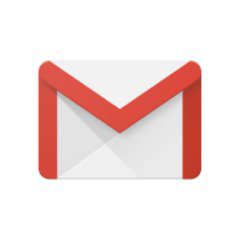
How to Use Gmail Confidential Mode in Android :-
- First of all, update Gmail app if you haven’t. Well, after updating the app, I didn’t got confidential mode. But after sometime, I got it

- Open app and click on Compose >> Menu
- Here, you can see Confidential Mode Option. Click on that.

- Now, you just need to set a expiry day for the mail.
- You can even choose to set a passcode.
- Save the settings. Write mail like you do usually and sent it.
- Here’s how the mail will appear to the recepient. He is needed to click on View the mail.

- Here’s a mail that I sent for testing this feature .

- The sender can also revoke the access from the recipient

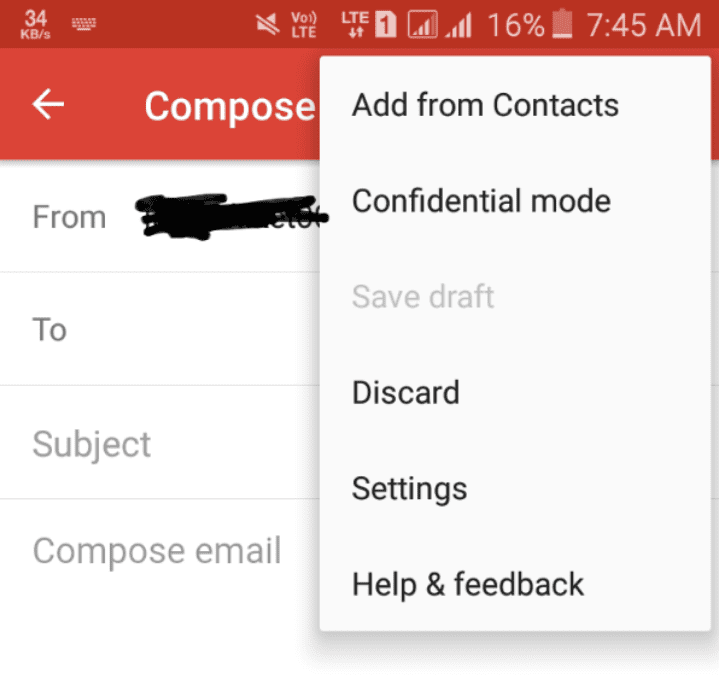
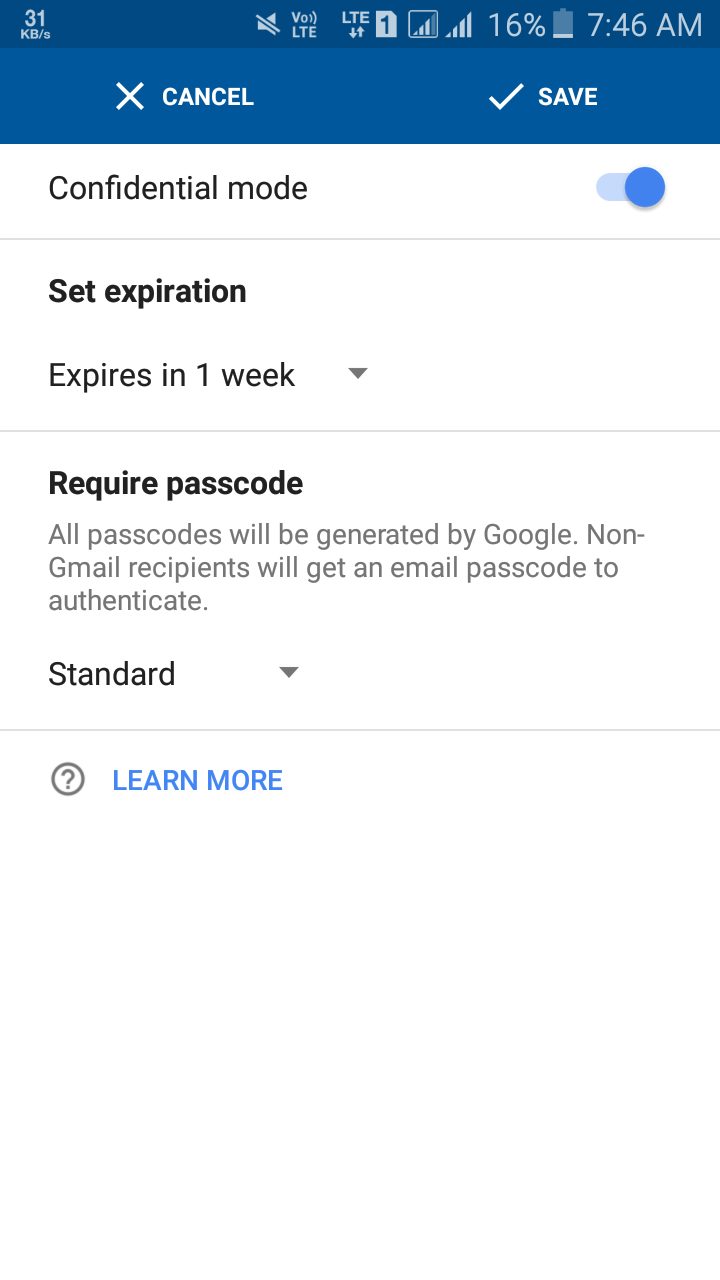
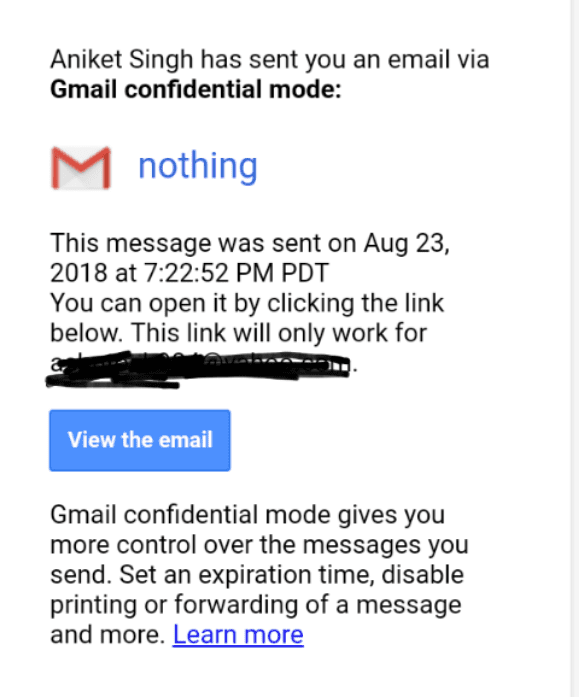
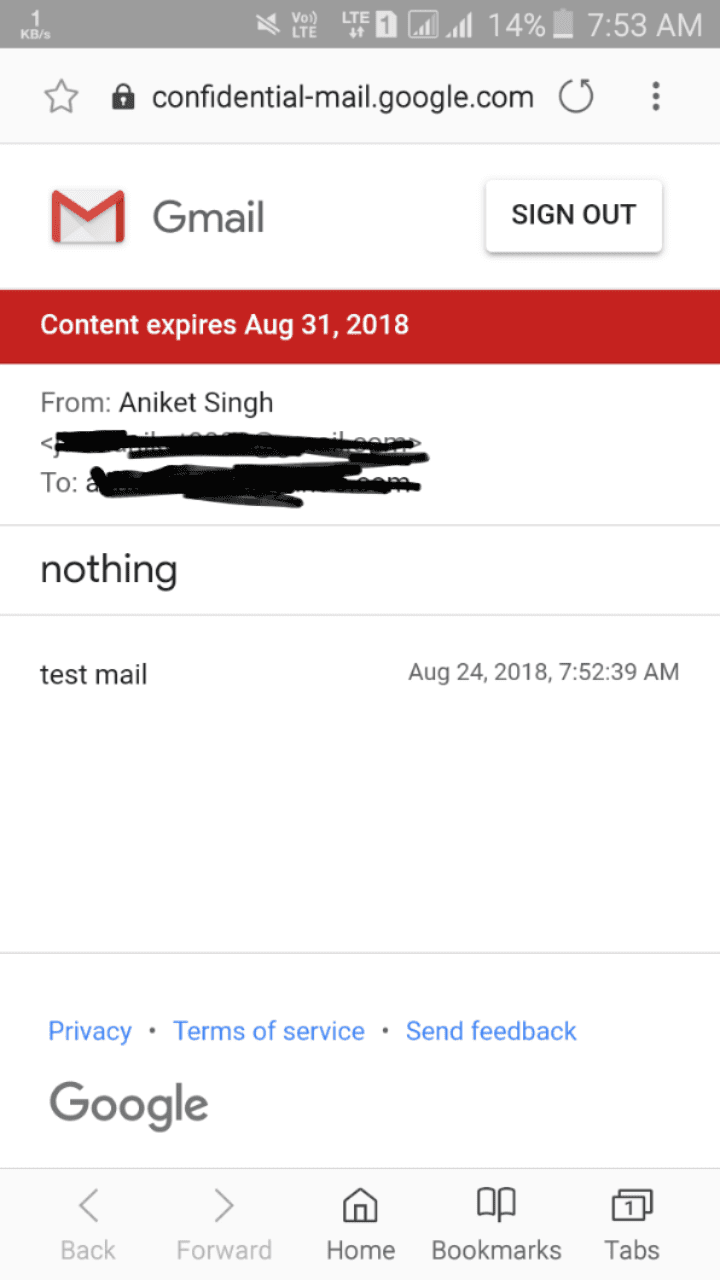
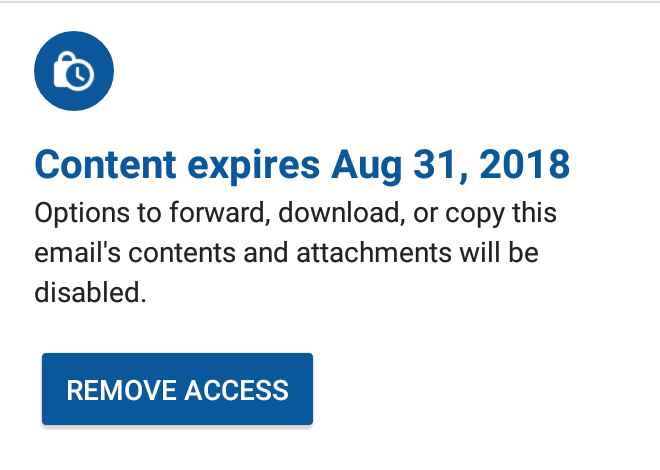



Leave a Comment